Once in Adobe Photoshop, I used the Apply Image feature to replace the black backdrop to an image of an outdoor setting. To learn more about this step, read my post called A Photoshop Trick for Book Marketing. After Applying the image to Pallas, I decided to change the lighting on Pallas' image. You see the image above shows the woman in warm lighting. I wanted Pallas to look moonlit because in The Bad Death, Pallas is almost always sighted at night.
To cast a blueish moonlight glow over Pallas, I selected Image from Photoshop's top menu, scrolled the dropdown menu to select Adjust, then chose Variations at the bottom of Adjust's dropdown menu. The Variations pallet visually shows color adjustments. I chose "More Blue" and "More Cyan" to give Pallas a blue cast that would imply moonlight.
I wanted to make the moonlit sky more dramatic, so I copied the layer, cut out Pallas till I had only the sky on the copied layer, then used the blending feature of that layer to alter the sky. The blending feature causes the layer in question to react against the layer beneath it to produce a visual effect. If memory serves, I chose the Hard Light blending option. You can see in the third image how Pallas' background has more contrast between highlight and shadow, resulting from my choice of blending option.
So, there you have it, boys and girls!




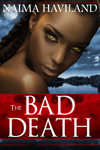




 .
.
